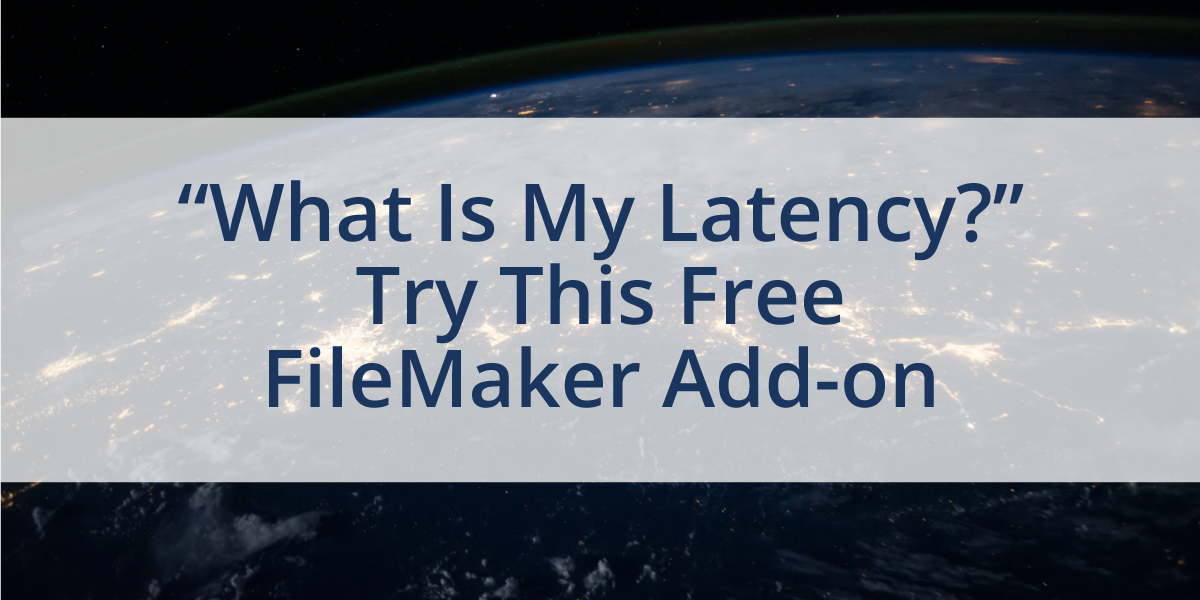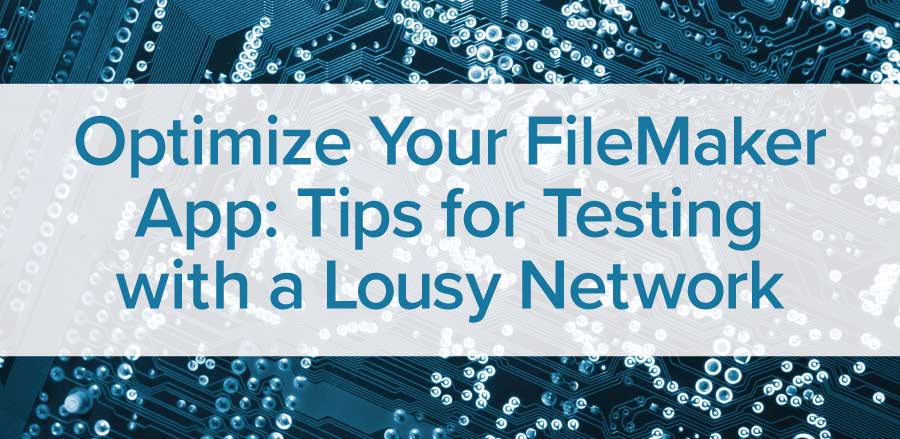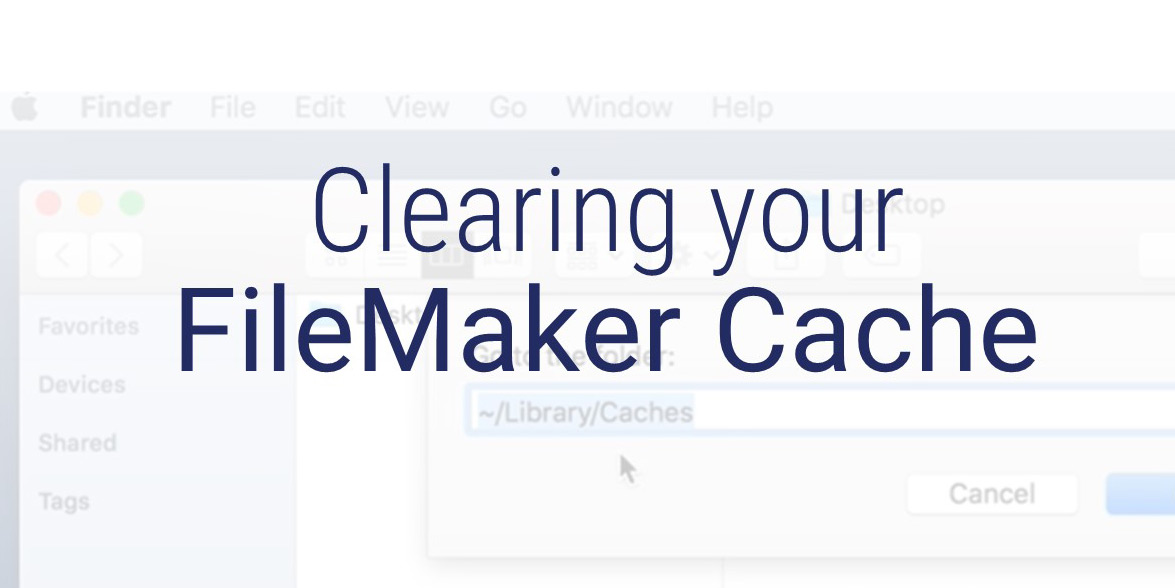
I can’t tell you how many times I’ve had FileMaker suddenly slow to a grinding halt when performing the most menial activity, such as navigating from one section of my solution to another. Or I suddenly start seeing "?" in fields, strange fonts, or odd layout issues.
Usually, the problem boils down to something as simple as a bit of development creep; a plug-in that is currently on the dev racks is loaded and another solution I’ve been testing with, while open, starts to affect everything else.
A restart here, a file deletion there, and everything is hunky-dory once again.
But sometimes, a simple restart doesn’t solve it. The system just keeps bogging down, again and again, and short of ripping the solution apart, gutting the schema, and even cloning and replacing the whole thing, there’s little resolution I can find.
But I did find that in some of these cases, a little-known trick shines where others fall flat:
Clear the cache.
It sounds simple, right? Just “clear the cache”. Said with the same tech support reverence as, “Just turn it off and turn it back on again” or “Make sure your monitor is plugged in”, the act of clearing the cache is such a minor fix that it can easily be overlooked.
And truth be told, the act of clearing your cache is just as simple as it sounds.
When you need to clear the cache, just follow these easy steps:
Clearing the FileMaker Cache on Windows
- Close down FileMaker; you’ll want to make sure it’s completely off so that Windows can do what it needs to do
- Open up Windows Explorer (or “File Explorer”)
- In the Navigation bar, navigate to “%localappdata%\Temp”
- Open the “FileMaker” folder
- Select all subfolders (you’ll find such gems as “ContainerCache”, “DBCache”, “DBFileThumbnails”, and “QuickStart”; you can choose any or all of them to remove)
- Delete the selected folders
- Re-open FileMaker
Clearing the FileMaker Cache on macOS
- Close down FileMaker; again, we want to make sure things are nice and clean for when we clear things out
- Open up Finder
- In the “Go” > “Go to Folder…” menu, navigate to the “~/Library/Caches” folder
- Find the appropriate FileMaker folder (this will be either “com.filemaker.client.advanced12” or “com.filemaker.client.pro12”) and open it
- Select all contents of the folder and move them to the Trash
- Find the second FileMaker folder (just titled “FileMaker”) and open it
- Select all contents of the second folder and move them to the Trash
- Clear the Trash
- Restart your computer
It is just as simple as that.
Now, a key thing to note is that clearing the cache might not resolve every issue; if your solution is still moving slower than cold molasses in winter even after a little file system cleanup, you may want to dig into the solution's programming and see if there may be some bad indexing, bad data, or something worse.
Computer performance itself also might be a factor in poor FileMaker behavior. But this trick of clearing out your cache can easily be another tool in your developer tool belt when you want to troubleshoot your (or your client’s) database.
Just make sure to take out the cache when you’re done.
For further directions, demonstrations, and discussion on how to clear your FileMaker cache, please check out our video.
If you need help figuring out more complex clean-up tasks, have a look at our Health Assessment or FileMaker Maintenance Support program.
If you are interested in additional FileMaker videos, training courses or product news, please:
- Subscribe to our YouTube channel for FileMaker tips and tricks. If you liked this post, make sure to check out our FREE Developer Tools Playlist on YouTube as well.
- Subscribe to our newsletter for industry and product updates
- Check out Productive Computing University for in-depth training courses covering advanced FileMaker technologies such as FileMaker Certification exam preparation, API integrations, working with QuickBooks, FileMaker Charting, and much more.
-
Have a look through our blog posts.