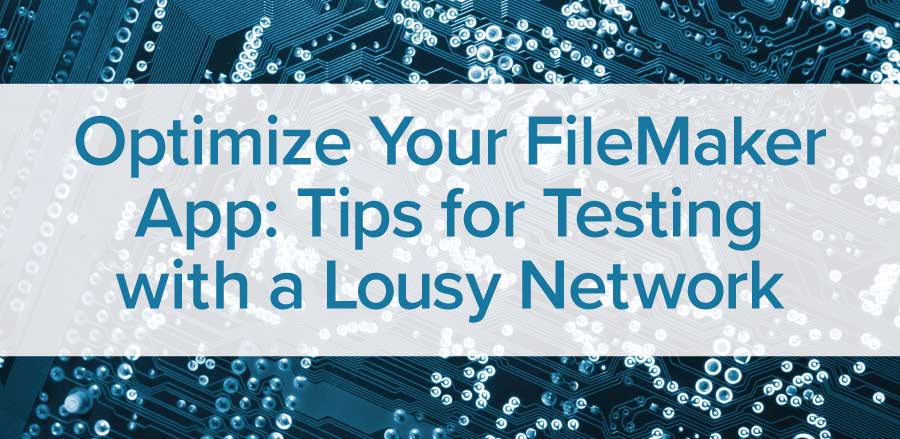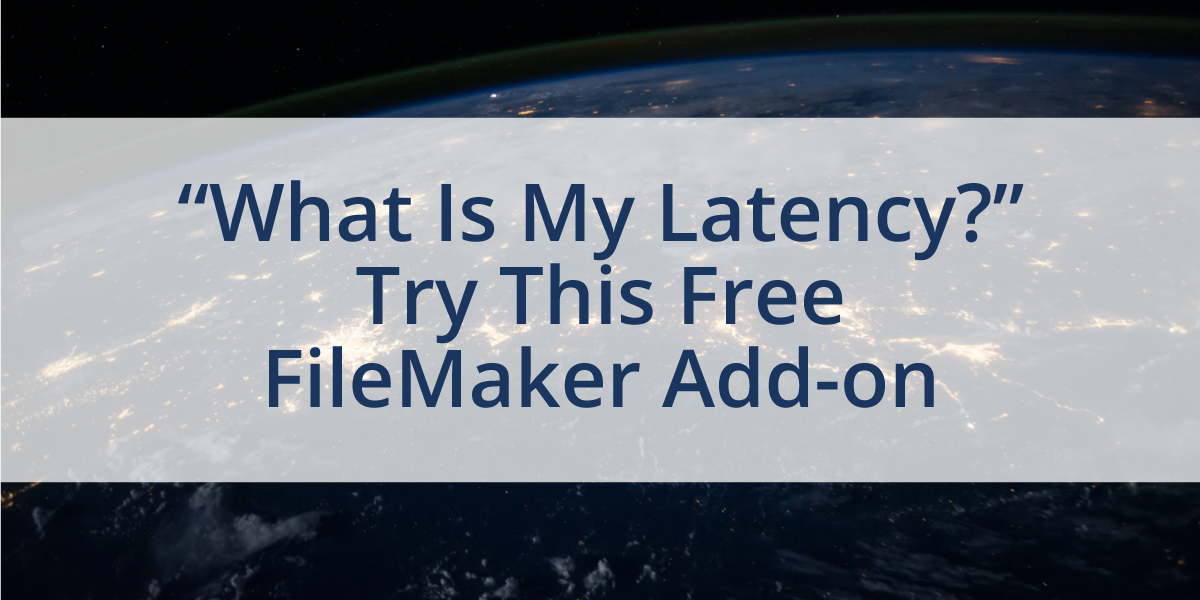
Measured in milliseconds, latency is an important factor for understanding slowdowns in either your infrastructure or your customers’ systems. Latency happens when there’s a delay between a sender and receiver.
37% of users will leave if it takes more than 5 seconds to load an asset or website. That’s why IT developers work so hard to design faster, better FileMaker solutions.
But latency can still show up in your systems in spite of your best efforts. The distance between your customer and FileMaker Server can cause delays. And with more of your customers working from home, it’s also possible that their overloaded home internet is to blame.
What is Latency?
Latency is the delay between the sender and the receiver.
Usually measured in milliseconds as the time
it takes to make the round trip.
You need to measure not only your systems’ latency but the latency between you and your customers. If you need to troubleshoot speed issues, use our free FileMaker add-on to evaluate your FileMaker performance.
Measuring FileMaker network latency
The free FileMaker latency add-on is part of Productive Computing’s free FileMaker Server Manager course. Keep in mind that the add-on is designed for FileMaker 19 and above.
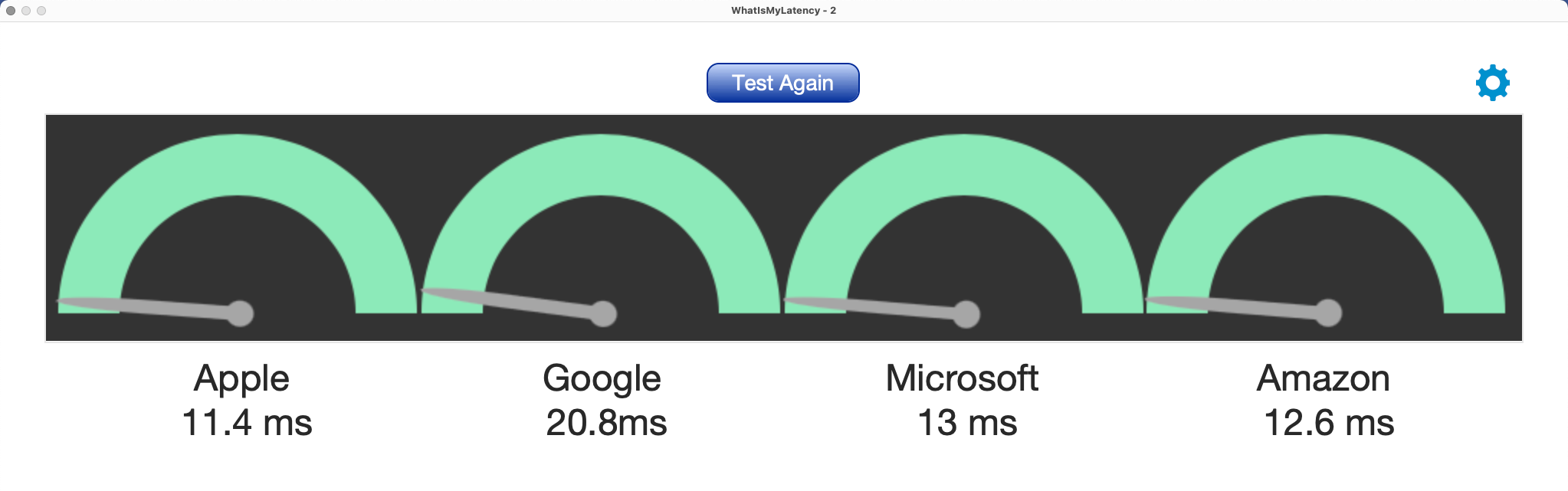
Designed by FileMaker expert Leland Long, this add-on lets you measure network latency and speeds for up to 4 locations, FileMaker Servers, or websites at once.
You can even embed this solution into a customer portal so they can conduct the network test independently. This makes it easy to quickly prove if the customer is experiencing the problem or if there’s an issue on your side.
3 steps for measuring FileMaker network latency
Our FileMaker network latency add-on is free to install and easy to use. Follow these 3 simple steps to measure your FileMaker performance.
Step 1: Get the add-on
You can download the “What is my latency?” tool in our free Productive Computing University course.
From there, you’ll need to create a blank FileMaker file. Go to layout mode to add the tool to your FileMaker app.
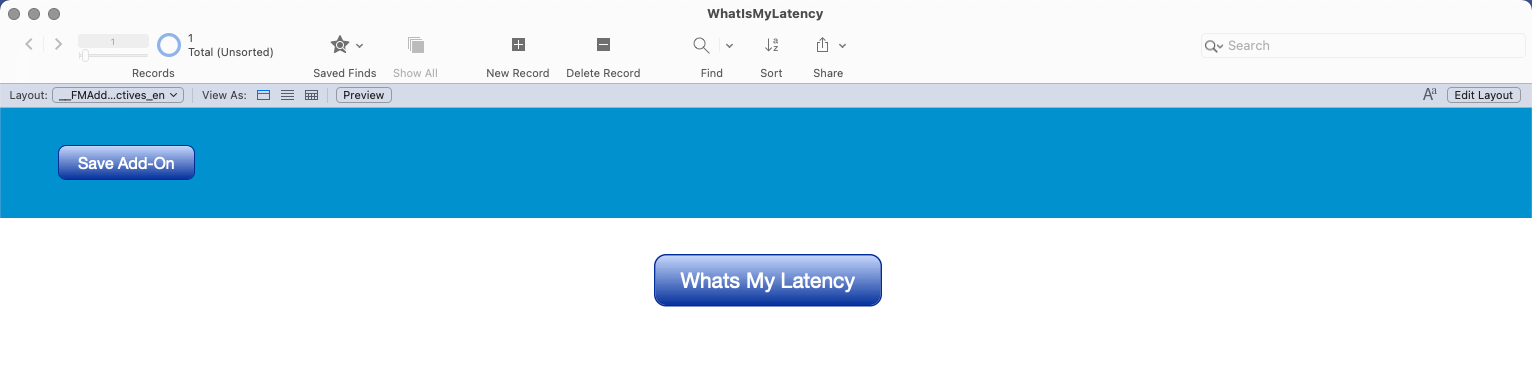
Step 2: Choose your settings
Next, go to browse mode to adjust the preconfigured settings. Click on the “Options” button to adjust your settings.
You can adjust:
- The number of servers you’ll test against, with a maximum of 4 servers.
- The number of times you want to test each server. The tool tests a minimum of 3 times and averages the latency. Because latency changes constantly, averages give you a better idea of your FileMaker performance.
- Your timeout. If you have a server with high latency, you can increase the timeout to give it a chance to complete the test.
- Servers. Add the display name and URLs using http or https.
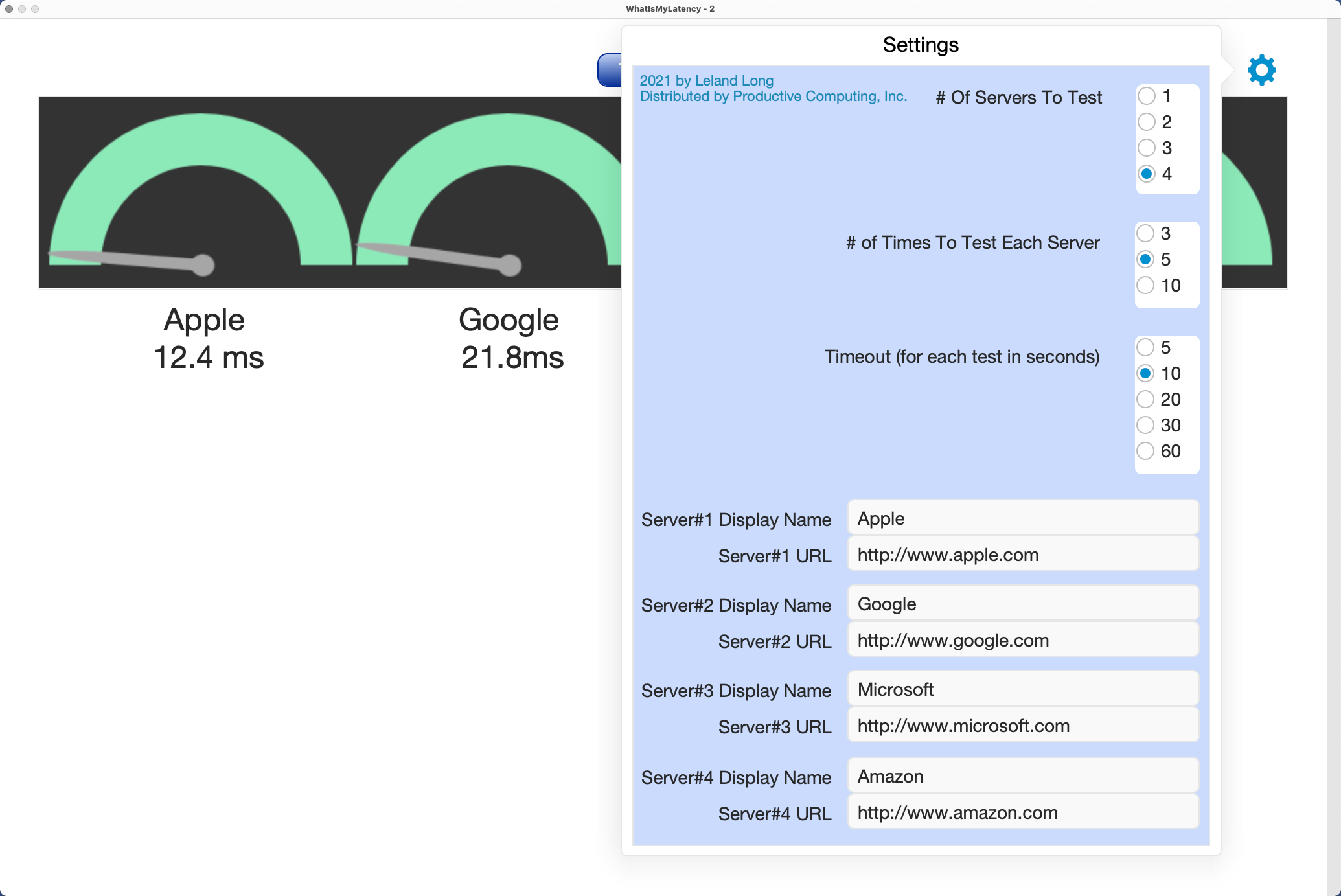
Step 3: Conduct the test
After adjusting your settings, let the test run. Once complete, the dials will report the latency for your tested properties. This will tell you if the issue is on your side or the customer’s side so you can start troubleshooting the problem.
The bottom line
Slow database systems and high latency is harmful to the customer experience. One of the best ways to identify potential connection problems between your client and the server is to test the latency. Use Productive Computing’s free FileMaker add-on to check your connection delays, improve performance, and better serve your customers.
Want to try the add-on for yourself? Get it now in our free FileMaker Server Manager course.

Additional Blogs, Training, and Resources
If you are interested in additional FileMaker videos, training courses, or product news, please:
- Subscribe to our YouTube channel for FileMaker tips and tricks. If you liked this post, make sure to check out our FREE Developer Tools Playlist on YouTube as well.
- Subscribe to our newsletter for industry and product updates
- Check out Productive Computing University for in-depth training courses covering advanced FileMaker technologies such as FileMaker Certification exam preparation, API integrations, working with QuickBooks, FileMaker Charting, and much more.
- Have a look through our related blog posts below and many more.