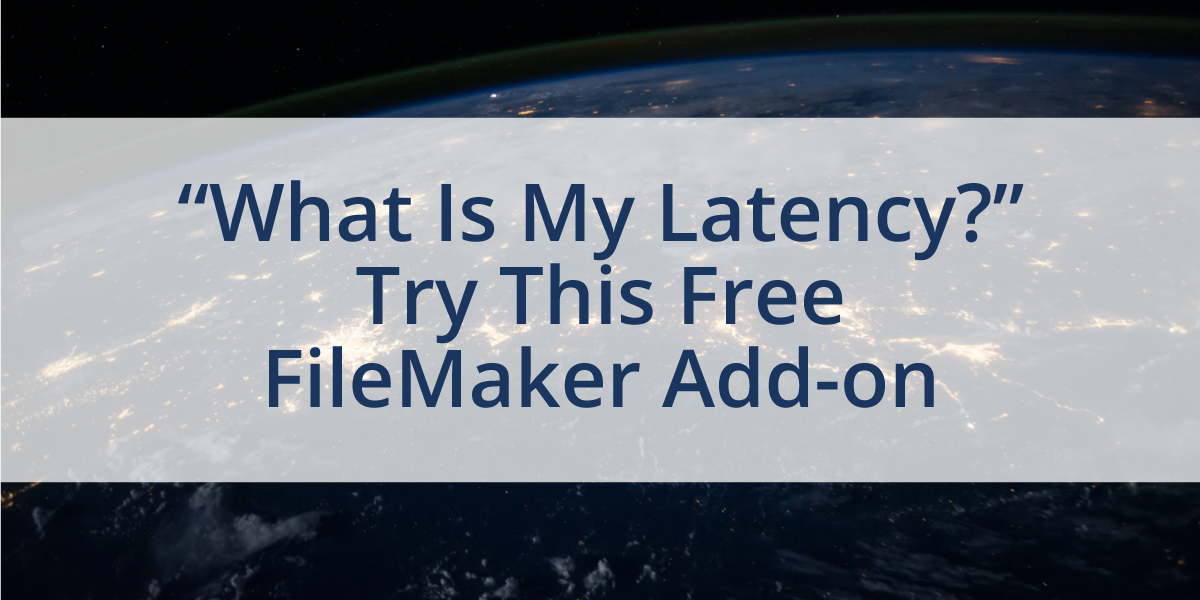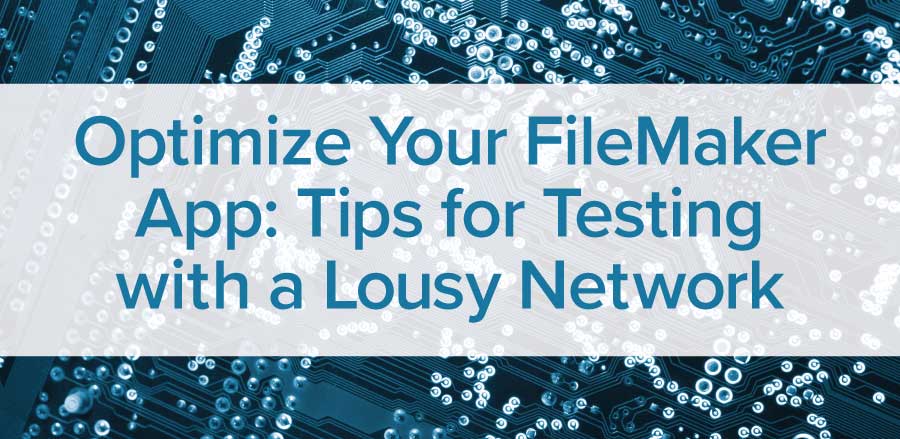
What is the Network Link Conditioner?
The Network Link Conditioner is a network utility tool available via the Apple Developer program that allows you to spoof various network conditions for your FileMaker apps. Why is this a helpful tool for FileMaker developers? Whether you are an in-house developer or consultant hired to work for an out-of-state company, this is a great resource to have in your toolbox. While this a Mac-only tool, there are likely options available for Windows users as well.
For our conversation here, we will be discussing the Network Link Conditioner for Macintosh. The key benefit of the Network Link Conditioner is that it lets you know how your FileMaker app will react on a variety of network speeds. As developers, we often have access to high-speed internet daily, but our customers or users may not be quite so lucky.
When working in FileMaker and/or with FileMaker clients, there are many times you are working with customers in the wide-area network (WAN). This is common these days as many clients have their FileMaker solution hosted in the cloud, and often the connections to the cloud are not under not ideal conditions. This means that WAN network conditions also may not be ideal. Maybe you or a client are traveling long distances, crossing continents while sharing data, or just having latency issues in general. Or perhaps some of your users are running the app in FileMaker Go, and they may be accessing the file in areas with poor cellular or Wi-Fi coverage. The Network Link Conditioner lets you test for all these scenarios.
The Network Link Conditioner tool is considered an add-on of Xcode available through the Apple Developer program (see Apple Developer Tools.) In order to download the tool, you will first need to download Xcode from Apple. When you open it, it will be under the installer file “additional tools for Xcode” as shown below. Once the file is unzipped; you’ll see the Network Link Conditioner see it in the File labeled “hardware,” and then once you download the Network Link Conditioner you will see find tool in your System Preferences.
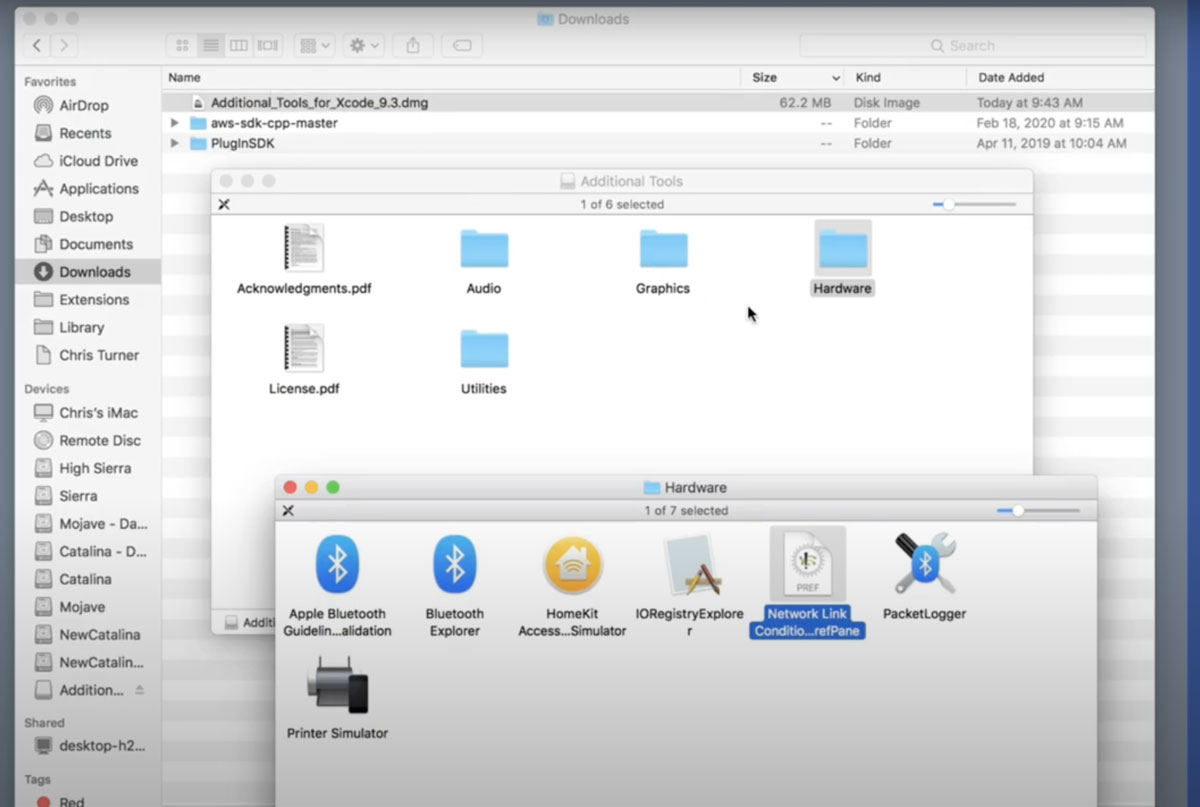
This tool will let you spoof a lousy network. This puts you in the driver’s seat when it comes to creating your network’s condition. It allows you to be more prepared for real-life network conditions and allows you to watch for several different things commonly needed to be tested in FileMaker.
Let’s dig in deeper and look at how this Network Link Conditioner works. We’ll look at some of the settings and go through a few profiles to understand this better. It allows you to test with:
- portals
- unindexed fields
- calculation fields with lots of dependencies
- large record sets
Here you can turn your Network Link Conditioner on and off. Remember to turn this setting off once you are done testing otherwise all activity on your machine will continue to be restricted to the test environment.
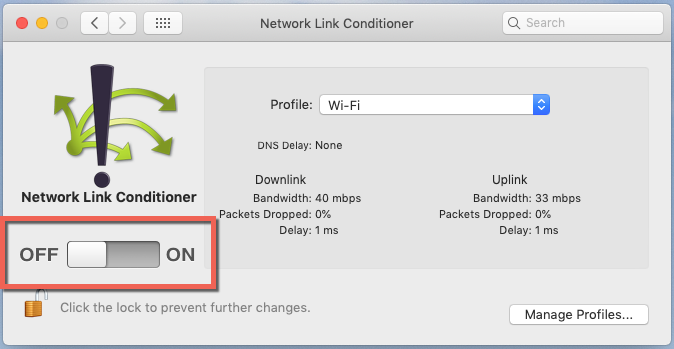
You can also choose an example network profile (aka how fast you want your network speed to mimic) from the preset/default profile settings:
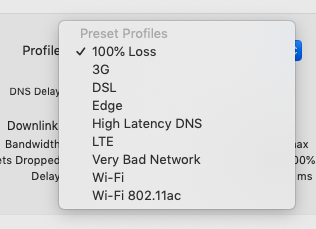
The profile details will show you the download and upload bandwidth, packets dropped, and delay for profile network conditions.
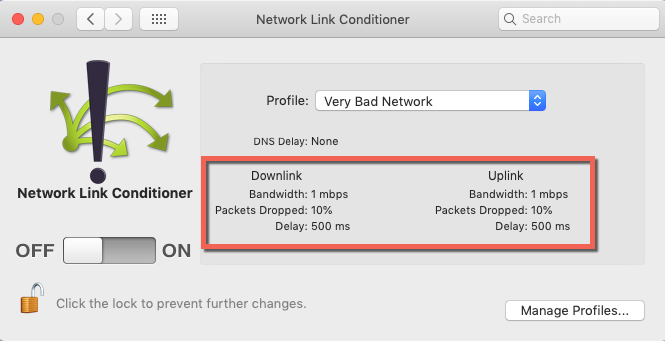
If none of these profiles fit your situation, you can also create and edit your own custom profiles under the “manage profiles” button. Here you can edit all your settings and create a profile for specific types of networks or even create profiles for each customer. In this example, we created a test custom network for “Test LTE:"
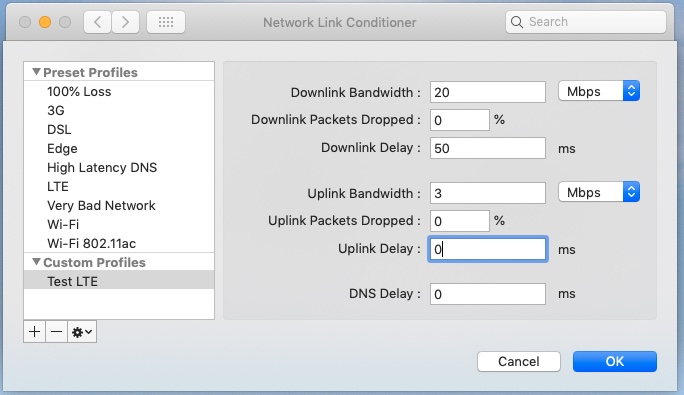
Since the tool utilizes your computer's network connection to reduce the traffic speed, it's best to make sure that the hosted file is on a computer other than your own. If you run a local file, the network tool settings will have no effect since opening a local file doesn't require the network in order to operate. To test locally, we recommend installing FileMaker Server on another machine on your local network (LAN), and then use the tool to imitate any bad wide area networks between your computer and your local server.
If you would like to see a real-life example of this being used, check out our YouTube video on this. Here we walk you through how to use the Network Link Conditioner with a couple of FileMaker examples and show you how it can slow things down for you. You will see just how powerful and useful this tool is for development. It will allow you to predict what happens under non-ideal and worst-case scenarios.
If you can build all your FileMaker apps to work quickly under less-than-ideal situations, it will really help you and your client’s solutions running optimally - at work, at home or on the road.
Additional Training and Resources
If you liked this developer tip, consider reading some of our other blog posts.
For more developer tools check out:

If you are interested in additional FileMaker videos, training courses, or product news, please:
- Subscribe to our YouTube channel for FileMaker tips and tricks. If you liked this post, make sure to check out our FREE Developer Tools Playlist on YouTube as well.
- Subscribe to our newsletter for industry and product updates
- Check out Productive Computing University for in-depth training courses covering advanced FileMaker technologies such as FileMaker Certification exam preparation, API integrations, working with QuickBooks, FileMaker Charting, and much more.