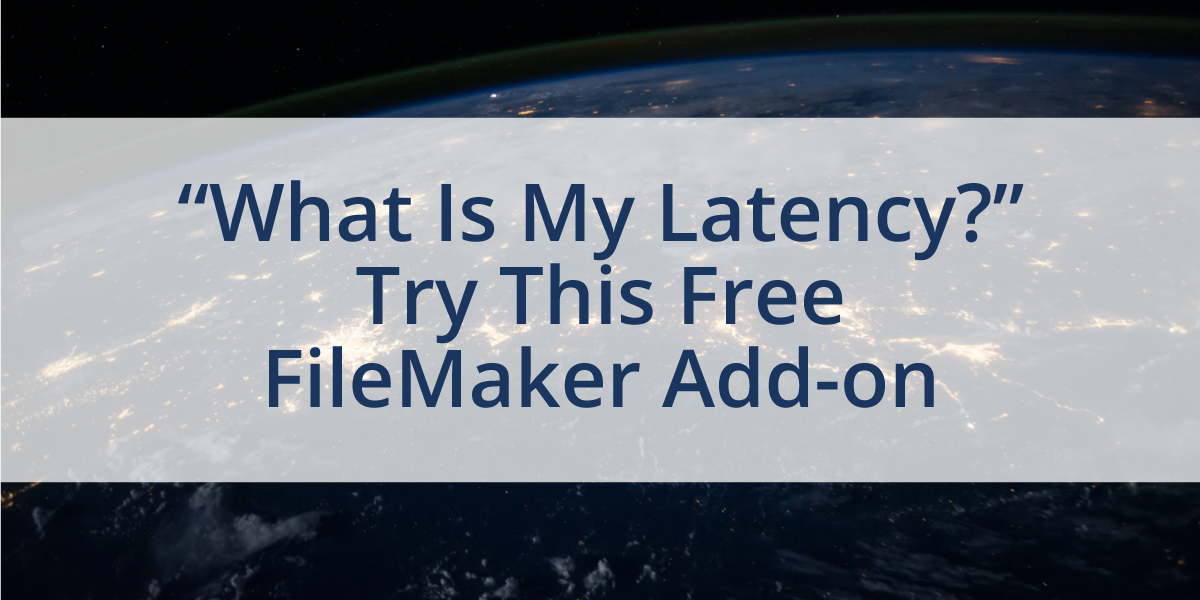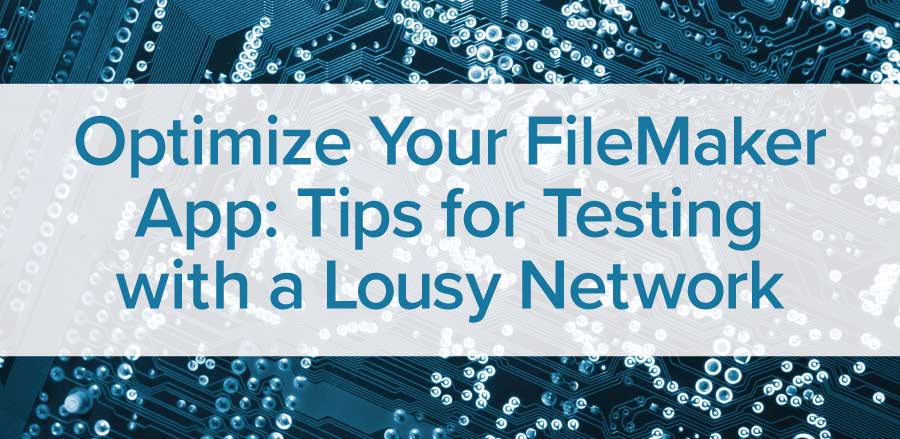What is the Network Monitor tool?
We have written and talked about several FileMaker developer tools in our blogs and on our YouTube channel. Here is another useful tool to help you build FileMaker apps that are more efficient over the wide-area network (WAN).
The Network Monitor tool helps you analyze the traffic that flows between FileMaker Server and FileMaker Client. It measures the traffic in and out of your solution as it is happening. What’s great about the Network Monitor tool is that it is a FileMaker file created by employees at Claris and is available as a free download from the Claris Community. Not only is it free, but it is familiar and an open, unlocked file.
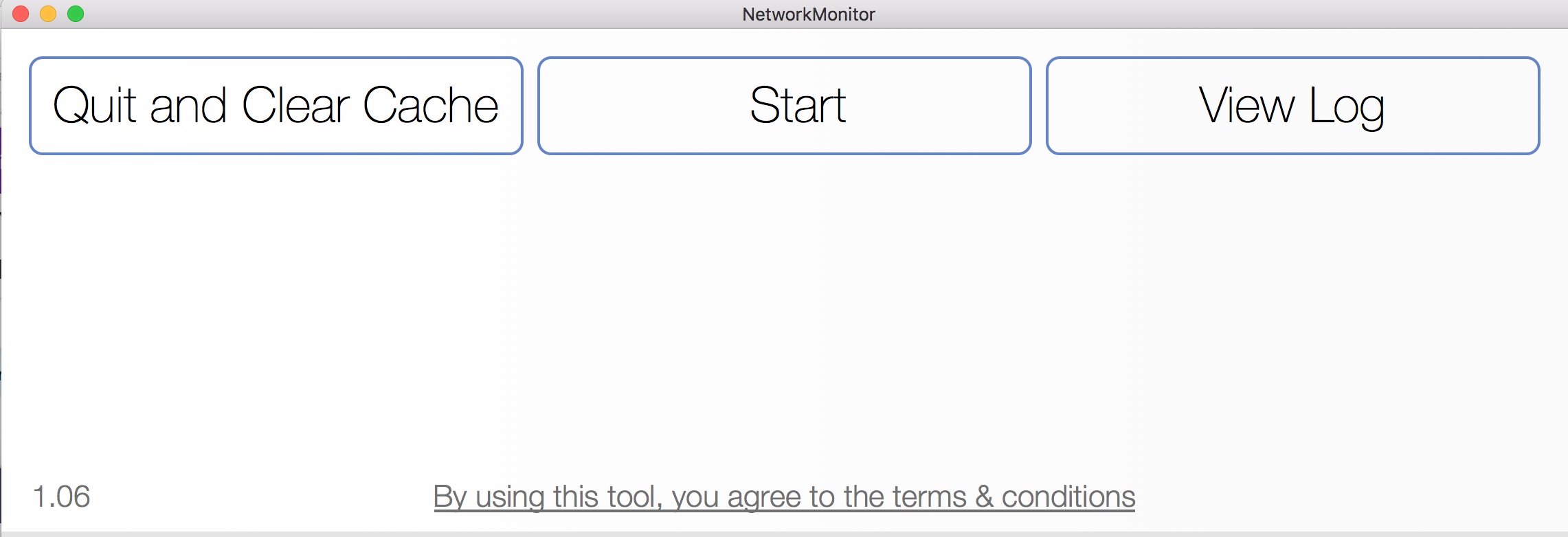
When do you need the Network Monitor tool?
As mentioned, the Network Monitor tool's main goal is to analyze the traffic going in and out for your FileMaker solution. But what does that mean? You will be able to analyze the traffic being used for running reports or calculations, opening up a dashboard, editing events on a calendar, or any other complicated process in your FileMaker file.
Perhaps, you are working in an older system that was never designed to be used over the WAN or in the cloud, but now you need mobile or remote access. If you are seeing sluggish performance, this tool will help you identify where performance can be improved by analyzing how data is being transferred for a given request. For example, you could analyze the data before and after changes you make to your code to see if what you are doing is having a direct impact on the amount of data being requested. If you are reducing the data, you are essentially improving performance.
Also, this tool could be useful for testing how a new process or module will impact the rest of your solution. Since there are many ways to do things in FileMaker, the decisions you make as a developer on "how" you do things will show itself with this Network Monitoring tool in real numbers that can be counted in actual measurements of data transferred.
How do you get started with the Network Monitor tool?
To get started with testing, you will need to connect to a hosted FileMaker solution (testing a solution on the local hard drive will not produce any results for the data transmission back and forth.) Then with the Network Monitor tool open, click the Start button, open your FileMaker file, and then click Stop once it is open. The tool will provide you an option to create a log file each time you run a test that shows the traffic "In and Out" of your file. As you make changes to your solution, create a new log, and compare the differences.
Have a look at our video that explains the tool and logging in more detail. Please note that at the time of recording, the tool was only compatible with FileMaker 18. Since the video was released, Claris has updated the file to ensure compatibility with FileMaker 19.
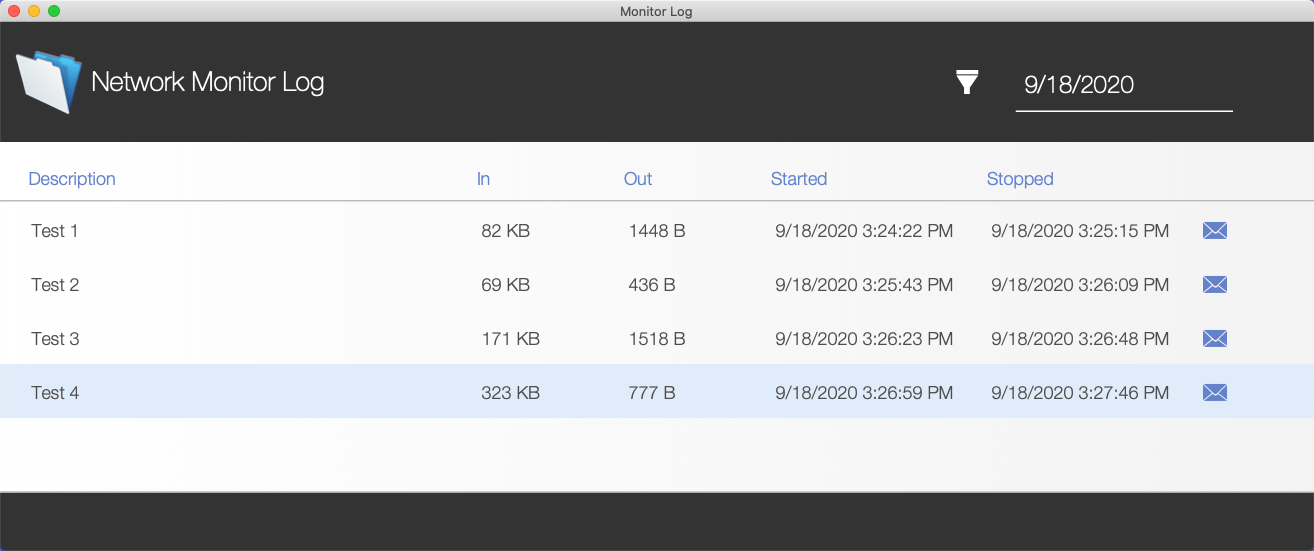
Bonus!
One hidden benefit of the Network Monitor tool is that it will help you clear your FileMaker cache with the click of a button which is required for the setup of the monitor. This will clear the FileMaker cache on your local machine. We have a blog article on how to do this manually, but a button is always handy.

Additional Tips and Resources
If you liked this developer tip, consider reading some of our other blog posts.
For more developer tools check out:


If you are interested in additional FileMaker videos, training courses, or product news, please:
- Subscribe to our YouTube channel for FileMaker tips and tricks. If you liked this post, make sure to check out our FREE Developer Tools Playlist on YouTube as well.
- Subscribe to our newsletter for industry and product updates
- Check out Productive Computing University for in-depth training courses covering advanced FileMaker technologies such as FileMaker Certification exam preparation, API integrations, working with QuickBooks, FileMaker Charting, and much more.