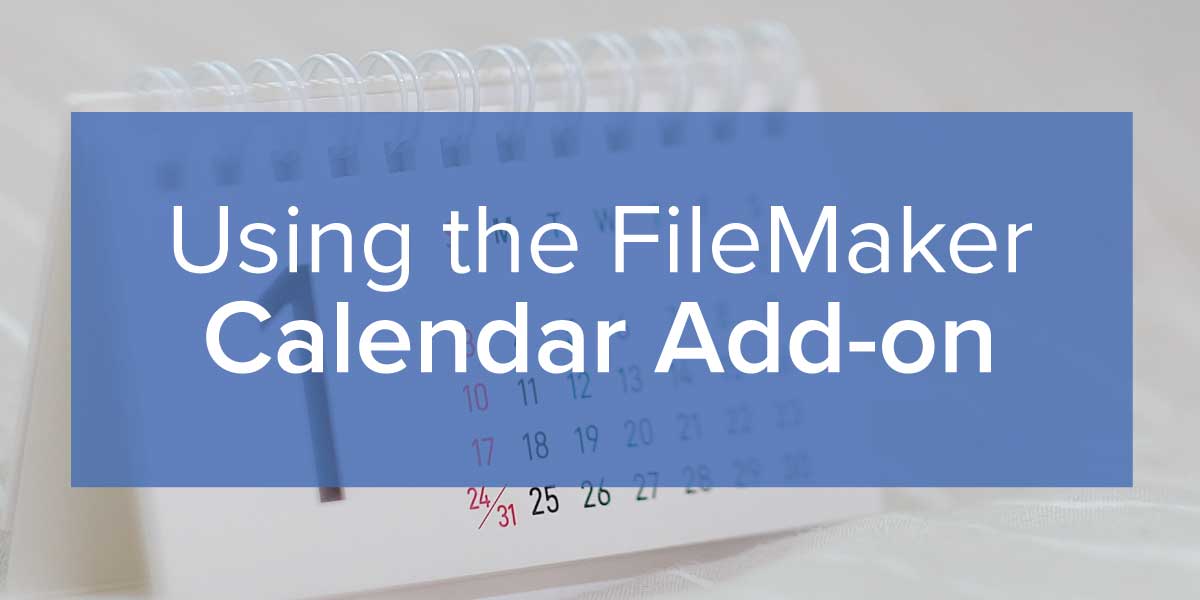
Are you using a calendar in your FileMaker solution? FileMaker is well over 30 years old, but it wasn’t until very recently that developers were able to quickly add a calendar to a solution. Instead of using your Apple or Google Calendars piecemeal with your FileMaker solution, you can easily set up a FileMaker add-on to give your users the convenience they expect.
Curious how it works? Let’s dive into the intricacies of FileMaker calendars, as well as review the options you have to help you get this functionality without hours of development.

The challenge of adding a calendar to FileMaker
“I want to add a calendar to FileMaker.” It sounds like a simple, innocent request, right? After all, FileMaker is a huge database that houses and organizes data; calendaring should be an important part of the system.
The problem is that, for most of FileMaker’s existence, it wasn’t. Calendaring is a very reasonable request from users, but until recently, there wasn’t a simple add-on component that made it easy for developers to create a calendar.
If you desperately needed a calendar in FileMaker, developers had to manually stitch together several components to cobble together a calendar that was shaky at best. Plus, the process could be long, complex, and tedious. Without the simplicity of the FileMaker add-on, calendaring could easily take a developer weeks to create.
The other issue with DIY calendaring is that it often didn’t hold up to user expectations. Users are accustomed to the sleek, intuitive experience they get from Apple or Google Calendar—the clunky nature of a DIY calendar certainly didn’t fit the bill.
The world sees calendaring as a given. So why can’t you have a calendar in FileMaker?
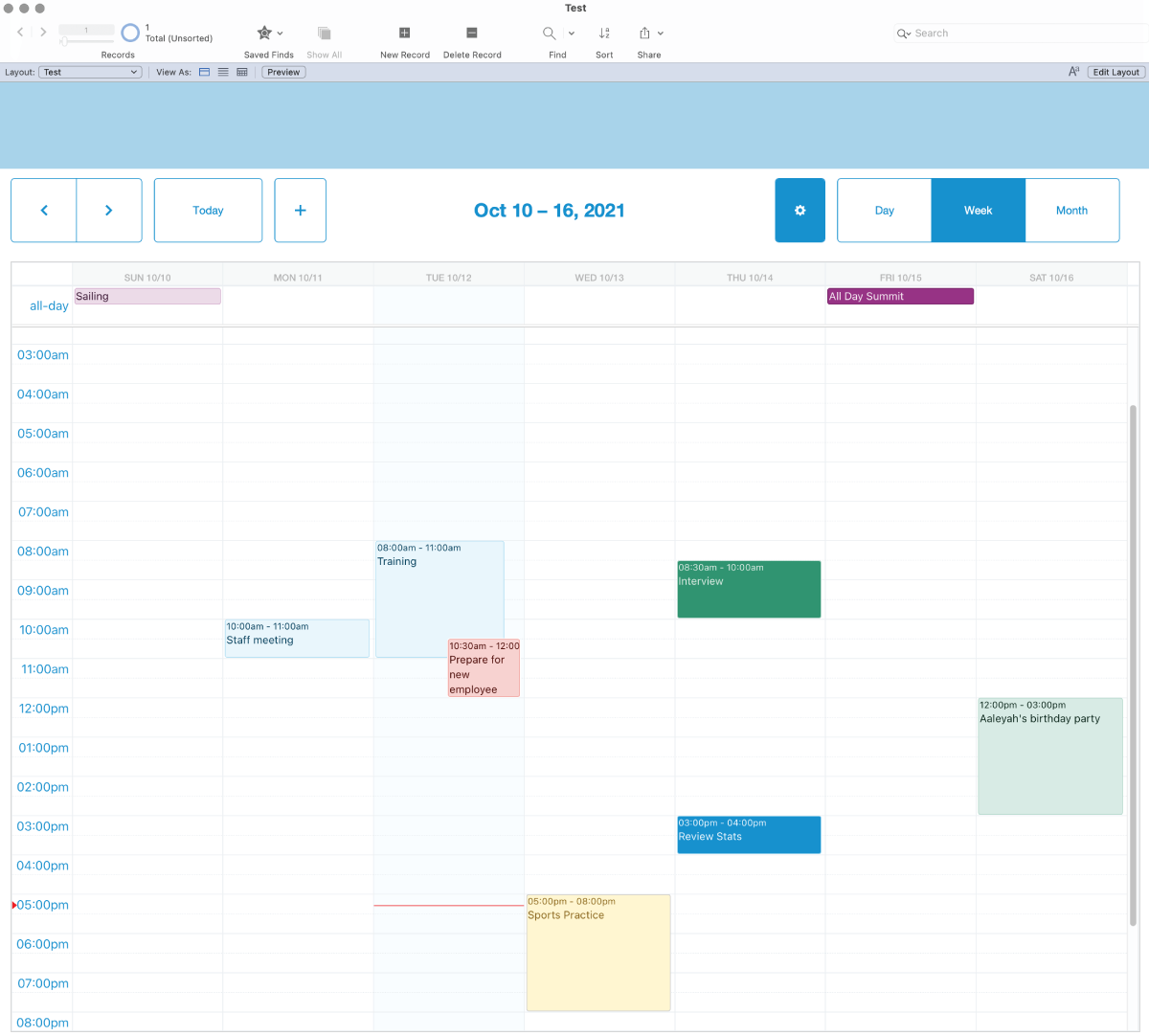
Using a calendar add-on in FileMaker
The good news is that today you can easily set up a calendar in your FileMaker solution thanks to the Calendar add-on. Considering the fact that Claris FileMaker is over 30 years old, we are excited to see that this add-on is finally available.
With just a few clicks, you can add features like:
- A drag-and-drop calendar.
- Day-long events.
- Color coding.
- Access to multiple calendars in one place.
- Day, month, and week calendar views.
- A mini-calendar for quick reference.
- Advanced search.
The great thing about integrating a calendar into FileMaker is that it can also connect your FileMaker data into the calendar. That’s perfect for not only managing your daily events or to-dos but also for tracking work orders, inventory shipments, sales orders—the FileMaker Calendar Add-on is perfect for any time-sensitive or calendarized tasks in your business.
How to add a calendar to FileMaker
So, how do you actually add a calendar to FileMaker? We mostly talked about the FileMaker Calendar Add-on, but other pre-built options do exist. You’ve got a few options:
- Claris Calendar Add-on: This is included with your FileMaker subscription. If you want a calendar for zero extra dollars, it’s a great option. Check out our guide on using the Claris Calendar Add-on. You can also extend the functionality of this add-on for everything from work orders to invoicing.
- Calendar Add-on Kit from Richard Carlton Consulting: This kit lets you quickly add a calendar to your FileMaker solution. It is similar to the FileMaker Calendar Add-on, but RCC's kit has extra features and step-by-step instructions.
- DayBack from SeedCode: Offers a calendar with robust features right out of the box. You get the basic calendar options, plus repeating events, color-coding, resource scheduling, CSS customization, analytics, and more.
- soSIMPLE Calendar: Transform your lists of events and schedules into a manageable drag & drop calendar. You also have the option to pin your calendar events to a map view.
At the end of the day, go with the calendar solution that delivers the most value to your users. The Claris Calendar Add-on is great out of the box, but there are other options available if you need something more specific.
Of course, it’s important to remember that a tool by itself won’t solve your users’ problems. Make sure you follow FileMaker Calendar best practices to get the most bang for your buck.
The bottom line
A simple calendar add-on didn’t exist in Claris FileMaker for quite a while, but the technology is finally here. Out of the box, Claris’s Calendar Add-on comes with most of the features your users expect from a calendar application. This add-on is great not only for managing your appointments but for integrating business-critical operations from multiple calendars into one system.
Learn more about the Calendar Add-on
Need a little help with your FileMaker Calendar Add-on? Review our YouTube videos below to get started. But if you find you need assistance with development, please contact us.
Also, check out Productive Computing’s training resources to learn how to make FileMaker work for your business.
Get started with the Calendar Add-on here.
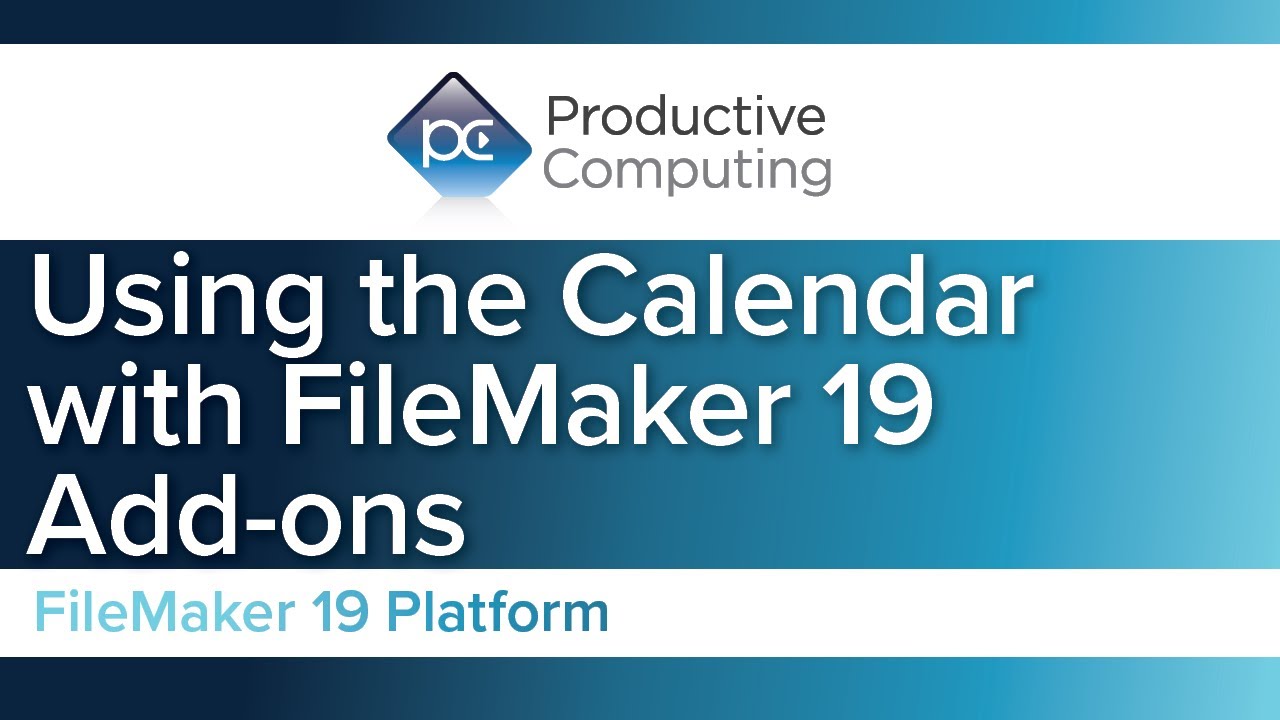
Expanding the functionality of the Calendar Add-on by connecting to an existing FileMaker work orders file.

In this Q&A, we address "closing" the window and deleting an event with the user prompt.

Additional Resources
If you are interested in additional FileMaker information, videos, training courses, or product news, please:
- Subscribe to our YouTube channel for FileMaker tips and tricks.
- Subscribe to our newsletter for industry and product updates.
- Check out Productive Computing University for in-depth training courses covering advanced FileMaker technologies such as API integrations, working with QuickBooks, FileMaker Charting, and much more.
- Have a look through our blog posts for ideas and inspiration.
