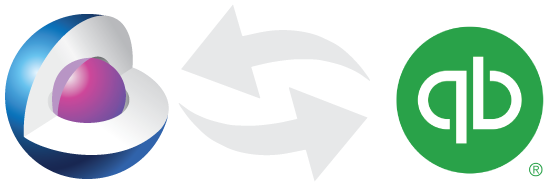
The Core5 Starter Edition CRM comes with an impressive level of QuickBooks integration right out of the box. It can connect to QuickBooks Desktop or Online.
Core5 is preconfigured to:
1. Import Items, Taxes, Customers, and Vendors from QuickBooks
2. Push contacts to QuickBooks
3. Push invoices to QuickBooks
4. Pull balance due for invoices
5. Pull most recent payment date
It also has the ability to set flags on customer or invoice records to notify the user that something has been updated and the customer or invoice record needs to be re-pushed to QuickBooks.
The Core5 can do single record or batch pushes and pulls of contacts, invoices, and payment information.
How to add a new contact to QuickBooks
When you create a new contact there will be a red icon on the record - this indicates the contact is not in QuickBooks. Click "Push to QB" to push the single, new record.
Once it has successfully pushed, the icon will turn green.
If a contact record has already been pushed to QuickBooks, but has been updated - the QB icon will turn orange – indicating it needs to be re-pushed.
Here is a quick video demoing this:
If you added or edited multiple records, you can push them all to QuickBooks at one time from the Dashboard.
On the Contacts tab, there is a "Push All to QB" button. This will call a script that looks for all new and updated records and pushes them all to QuickBooks at one time.
If you wish to not push a specific record, you can click the omit checkbox and that record will not be pushed.
Here is another quick video showing these actions:
How to push an invoice to QuickBooks
One of the nice things about the Core5 Starter Edition is its consistency. It is almost the same process to push an invoice to QuickBooks as it is a customer.
Once an invoice is complete, you can push the "Push to QB" button in the top left. The QB icon will be red if the invoice needs to be pushed to QuickBooks, orange if it needs to be re-pushed, and green if it has been pushed and is up-to-date in QuickBooks.
Check out the video below demonstrating this:
Invoices can also be pushed en masse from the Dashboard. Similar to Contacts, you can click the "Push All to QB" button to push all new and updated invoices to QuickBooks. The omit checkbox will prevent a specific invoice record from being pushed.
Here is your final video:
How to pull balance due and payment information
Once an invoice has been pushed to QuickBooks, payments can be recorded in QuickBooks and then pulled into the Core5.
To pull balance information, click the green money icon on the invoice record. This will bring over the invoice balance and the date of the most recent payment.
On the Dashboard, you can also do a batch pull of balances due.
Try Core5 yourself with our online WebDirect demo.
Need QuickBooks Licensing? We can give you a discount on Pro, Premier, Enterprise, and Online licensing.
