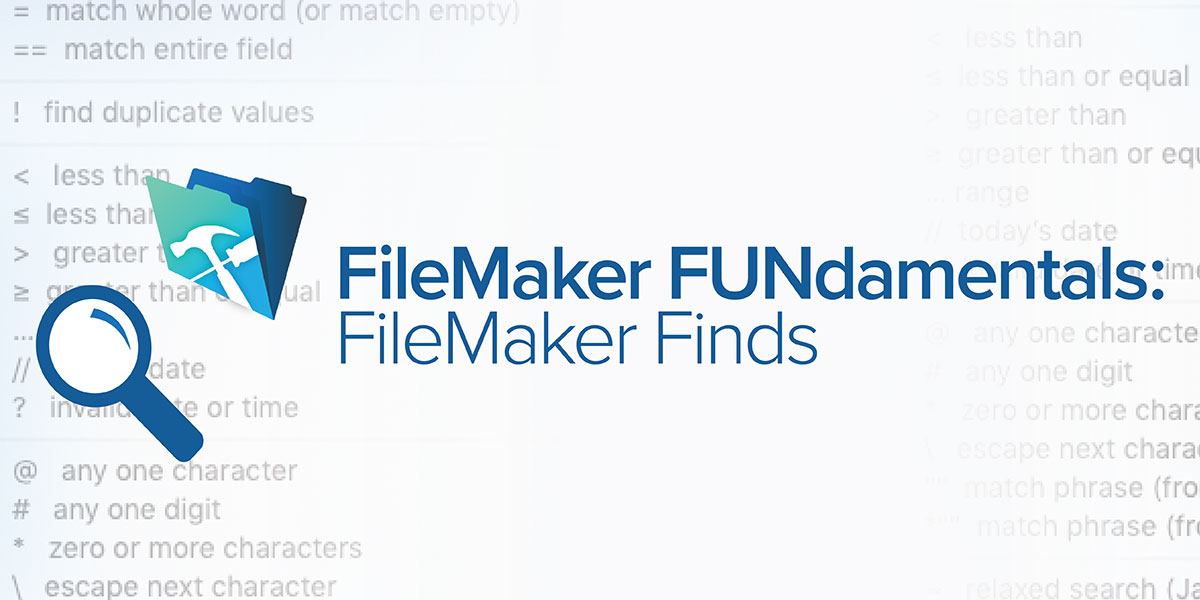Do you need to find something in your FileMaker solution? Are you searching for data and wondering the best way to track it down? Performing a search in FileMaker is one of the most common actions as a user and developer, but do you know all the FileMaker "Find" options and search operators? Have you ever taken a few moments to test, compare, and understand the multitude of options available?
In FileMaker, your searches are done with a Find operation in the Find Mode tool such as using the Find option in the status toolbar or using “CTRL/CMND F” on your keyboard. However, there are many more options and tricks for finding data. Have a look at our FileMaker Finding FUNdamentals video series to learn more where we demonstrate simple and complex searches.
Find Mode tool and Find operators:
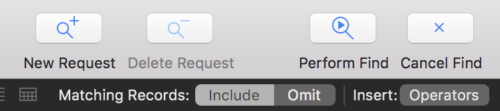
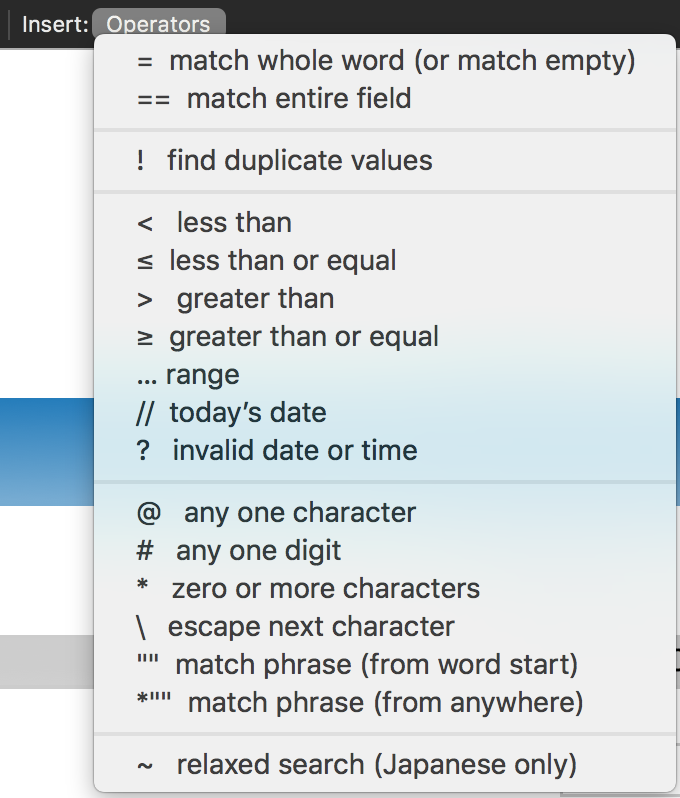
Part 1 - FileMaker Find, Constrain, Extend, and more
Our first FileMaker Finds video teaches you how to get started with your searches in FileMaker. We show you where to locate Find Mode, Saved Finds, knowing what fields you can use for your search and the difference between Find and Browse Mode.
The topics include:
- Doing a find in form view versus list view
- Reviewing your found set
- Using Constrain Found Set, Extend Found Set, or Find Matching Records
- Stacking multiple Find requests
- Excluding something from your search by using Omit
- How indexing can help speed up your searches
- Saving Finds for common searches
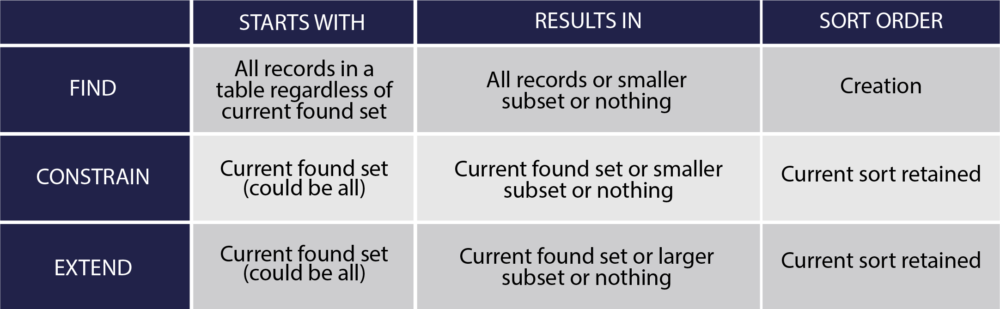

Part 2 - Basic Operators for FileMaker Finds
This video segment covers half of the Find operators. It focuses on doing Finds in text fields. Some of the basic tips and tricks you will learn in this video are:
- Searching for basic text
- Using the * for nonempty-wildcard finds
- Various ways to use = to search for empty fields or to match a portion of your search criteria
- Creating a search for an exact match with ==
- Looking for literal text (characters and spaces) with ""
- Combining *"" to look for a partial phrase or sequence of words/characters
- Using <,>,<=,>= with text

Part 3 - Advanced Operators
If you are looking to drill down to specific details in your data or look for duplicates, this video shows you a number of advanced Find techniques:
- Finding a single character with @
- Searching for a single digit with # or use a series of #'s to search for multiple digits such as a phone number
- Searching for the current date with // or a date range using .. or …
- Using {..} or {…} to search for date or time ranges
- Tips for using ! to search for duplicates in your data
- Look for invalid characters with ?
- If you need to find tabs or returns in your data use \

Part 4 - Using the Quick Find Feature
The FileMaker Quick Find feature lets you search across all of the fields that have Quick Find enabled within the current layout of your FileMaker solution. However, some types of fields may be excluded from this type of search or some developers may have chosen to disable Quick Find in some fields. This video covers the various options and settings for Quick Find.


Part 5 - Scripting your Finds in FileMaker
Taking the lessons learned in Parts 1-4, this video focuses on the common mistakes and tips when scripting a find in your FileMaker solution. Scripting a find is a great way to take control of potential errors or repetitive tasks, but a few mistakes could be costly unless you are fully aware of them ahead of time. Have a look at these tips.

Additional Training and Resources
If you are interested in additional FileMaker videos, training courses or product news, please:
- Subscribe to our YouTube channel for FileMaker tips and tricks. If you liked this post, make sure to check out our FREE Developer Tools Playlist on YouTube as well.
- Subscribe to our newsletter for industry and product updates
- Check out Product Computing University for in-depth training courses covering advanced FileMaker technologies such as FileMaker Certification exam preparation, API integrations, working with QuickBooks, FileMaker Charting, and much more.
- Have a look through our blog posts. If you liked this recap of FileMaker Finds, you may also like our blog post, Must-Have FileMaker Custom Functions.